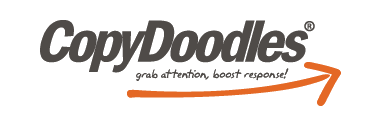Today we’re going to talk about are using CopyDoodles on Facebook. And, I don’t see a lot of folks doing this, and I need to do a better job myself, but I thought it would be a good reminder for myself and a good reminder for everybody that are some smart ways in which you can use and leverage your CopyDoodles membership to add CopyDoodles to your Facebook posts.
So, why would you want to do this? Well, it’s been proven that any type of marketing material, including Facebook posts, can get more attention and higher readership when there is an image or a nice photograph, or something to catch the person’s eye. So without a doubt Facebook posts that have images, and if you go on and look at other people’s posts you’ll see the ones that have the most comments typically are ones that have some nice pictures, or something like that. So, it makes sense to have some sort of attention-grabbing graphic, if your goal is to have people spot your post and then hopefully read it.
If graphics can help, then I believe hand-draw Doodles, and handwriting can add even more response, especially on an electronic medium like Facebook, where you don’t typically see handwriting, or you’re not used to seeing handwriting, it’s a little bit of a pattern interrupt, and that little bit of personality, that little bit of personalization, that human touch on a Facebook wall can grab more eyeballs.
Now, during this training I’m going to show you the different ways you can use CopyDoodles in Facebook, and how to use our CopyDoodles Facebook application. So, I’m going to go through some slides, and then I’m going to do some live demo, and then we’ll open it up for Q&A.
If you haven’t seen some of my posts, or even other members’ posts using our CopyDoodles app, this is typically what it would look like. You see there at the top ‘Anniversary Sale.’ The one at the bottom is one of our members, I believe who actually used one of our Comics, so you can actually use a Comic, link to a Comic, you can use our Doodles, and it basically is a thumbnail image that folks would see on your wall.
We have also used – I don’t know if anybody online today is doing any type of Facebook advertising, but here are two ads that we ran earlier this year with Facebook advertising, and the one on the left, believe it or not, did really well for us, the flushing the money down the toilet. So, there’s how we used CopyDoodles as a Facebook image, an image in a Facebook ad. So, again, on your post, or on your ads are great places to add CopyDoodles.
Now, we have designed a number of Facebook-specific Doodles, and you can go into the CopyDoodles Access Club and search on ‘Facebook’. These are Doodles that are designed to be placed on a post, so they’re shorter, their tighter, they’re more square. And, if you go in and type in ‘Facebook’ in the search bar you will find those.
You can also upload a CopyDoodle, or one of our Comics as an image. And the way you do that – I’ll show you that in a second – but you’ve got to be very careful with doing this because typically CopyDoodles are very large. And when you put them in Facebook in this manner they will get resized and look odd, OK? And I’ll show you an example of it in a second, and it may not give you a desired look. But, the way you do this is you go into Facebook and use the ‘Add Photo’ option and upload the image.
I’m not recommending this method, I’ve seen people do it, you can do it, but again what will happen is you’ll get posts that can look like this… so you see the one on the left, that’s using one of our new QuotationDoodles, and that’s what it looks like on my wall. So, if I click on that, if a person clicks on it, they’ll see the entire Doodle, but when it’s on my wall it looks odd because it’s getting cropped. Same with the Comic on the right-hand side, that was a post we did, again, it’s cropping it. Now, I was OK with that one, because it got the main point, the 5th anniversary. But, just be aware if you’re going to post a post and upload a Doodle or a Comic as an image/photo it can and will probably get cropped.
Now, the two ways that we do suggest using CopyDoodles – the first, and this is very simple, anybody can do this, is in your post – and I’m going to show you this in a second – in your post you can share a link to a website that has CopyDoodles on it, or our Comics, or whatever, and when you’re creating that post you can link to one of the graphics that are on that page and typically you would want to link it to a CopyDoodle because it has that handwriting. So, here you see Pat Flynn, who’s one of our members, and you see he’s putting a post there, and he’s linking it to a Comic that he has on his website.
On the right there is one of my posts. Again, I’m linking it to a blog post, and on that blog post I have that quote, which is a CopyDoodle. And, I can put that right in my Facebook post. And this works for both personal and fan pages. So, whether it’s your personal page or if you have a fan page you can do it this way.
And the way you do it, and again I will show a live demo, you’ll see right here I cut and paste a blog post URL into my Facebook post, and as soon as it does that it brings up my page. And then if you see right here it says ‘Choose a Thumbnail,’ and by choosing that thumbnail I can click through and it will go through all of the images on that page – I happened to choose this nice little Comic that we had. So, that’s what my post will look like, and it’s an easy way to add CopyDoodles and Comics to your posts. OK?
Now the second way of doing this is using our CopyDoodles Facebook app. So, I’m not sure if you’re aware of that, but there is a way to actually have a piece of software that will do this for you. Now, this works for our Text Doodles, our Shape Doodles, it works for our custom Doodle Generator, and our Stamp Generator. And what it does is it will create the post for you – now, do not ask me why, but my developers came back to me, we had some challenges in the previous version, this only works on your personal pages. It’s apparently a Facebook limitation with apps that we cannot touch the professional pages. And so if you have a personal page this is a very quick and easy way to add CopyDoodles.
And, what they look like is something like this… so here’s one I did just earlier today, getting ready for this presentation, but there is the Doodle. And, it creates this post, our Facebook app creates that post for you.
Here’s another one I did, and I used one of our custom Stamps. But, I want to point out, again, you’ve got to be careful, you can have too much text. This Stamp was a little bit big. So, you can see it kind of shrunk it down, it really doesn’t look like anything. So, I put that up there on purpose. So, make sure you’re just doing a few words, or a graphic that’s simple so that when it gets shrunk down to be a thumbnail on your post it’s easily visible.
And another tip is you cannot use an apostrophe, which has bit me a couple of times, as you’ll see right there, we’re – we are. I thought I was putting an apostrophe in there, and it has to do with some code – I won’t go into the detail. There is workaround, the workaround is to use the backhash mark [`], which is typically on the – I call it the tilde key [~], which is right here, it’s this little symbol right there. On my keyboard it’s above the ‘Tab’ key on the left-hand side. So, if you put that backhash mark [`], it looks like an apostrophe, and you can have the correct punctuation. Otherwise it just kind of looks like that, and you may have seen that happen on other things too with other pieces of software. It’s just the way characters are rendered on screen.
So, they’re the two ways. And let me just show you, let me do a quick demonstration. Again, we’re going to keep this to about 20 minutes, and open it up to Q&A.
So, let me bring up the CopyDoodles Access Club. And, the first thing I’m going to do – actually, I don’t even need to do in the CopyDoodles Access Club, I’m actually going to go into Facebook first… alright, so they’re I’m in Facebook. And the first demo is option number one, which is basically sharing a link. So, let me – I already have it over here, on my other screen, but let me type in that URL. Now remember I showed you this earlier, there’s a URL to a blog post. And, if you see here it says ‘Choose Thumbnail,’ so I can scroll through that and here are all the graphics on that page. And, again, I have a Comic on there, so I can choose that Comic and if I hit ‘Post’ it will allow me to actually have that Comic as part of my post. So, if you have CopyDoodles on a website and you just put this link in there as part of your post you can actually use the CopyDoodles that are in that website as a graphic for your post. So, hopefully that makes sense, very quick and simple.
And then the second way is to use our Facebook app. So, let me just go in very quickly. And, I’m going to use the very first one I see here, ‘Check it out.’ So, you click on it, hopefully everyone is familiar with this – let me do a blue. And right here it says ‘Facebook,’ so you choose that. It’s really simple. The very first time you use it, it will actually log in – it will do it all automatically for you. It will install the app automatically for you. And, it will pop up a graphic and you just hit ‘Log In’ and you’ll be into Facebook. But, I already have the app install. So, if I hit ‘Download’ it brings up our app. And what you do is you fill out these fields, and there’s a key here to show you what the post will look like. So, you see a status message, and that’s where it will be on your post; web link headline that’s that second arrow; your URL, there it is; and then your message.
So let me do that very quickly here. I’m going to cut and paste from something I already have. And then I will take a breath, and walk through this one more time. Make sure your website has http:// ahead of it, you need that. Alright, so I have it all laid out. And as soon as I hit ‘Post to Facebook,’ see, if I hadn’t had the app install it would say ‘Log In.’ It comes back to CopyDoodles, and let’s go back to Facebook here. There it is. This is all real-time. There is my post, “Free Webinar Training…” 11 seconds ago.
And what’s cool about these posts is that when someone clicks on that it will actually go to the URL you have in that post, so in this case I put CopyDoodles. So this is public, and if anyone goes to my Facebook page they will actually see that post. So, it’s literally that simple and that easy to use CopyDoodles and our CopyDoodles Facebook app. Alright?
So if you have any questions about that you can ask me here in a moment.
The other thing that I just want to point out very quickly is that there are a variety of Comics that are in this site that are fun to use in your newsletters, or anywhere you want to have a little bit of fun regarding social media and Facebook. So, we have actually several Comics that have been added over the last couple of months that kind of poke a little bit of fun at social media and Facebook. It’s just a little humor thing. So, you can check those out. Again, you can go in and type in ‘Facebook,’ or peruse our Comics. So, I just wanted to point that out, those Comics are there and I’ve seen a couple of members already using them in their newsletter and such. Alright?
I want to open it up to Q&A, if anyone has any questions. If not, we’re going to keep these very tight. I know everyone’s busy.
Someone is asking about the different – what you can use – you cannot use – let me go back to CopyDoodles real quick. They’re asking what files can be used on Facebook with the Facebook app. And again, you can use any of the Text Doodles, any of the Shape Doodles, and on Generators you can use the Doodle Generator and Stamp Generator. OK? Those are the media that are in the CopyDoodles Access Club that are accessible via the Facebook app. So again, all you do is go in, click on a Doodle, and if you’re able to use it with our Facebook app it will be right here, it will say ‘Facebook.’
So a question is also being asked about the Comics. The Comics cannot be used with the Facebook app. If you want to use a Comic on a Facebook post, again you can either upload it – let me kind of come back here – add a photo, so upload a photo. I could put it that way… don’t forget, it probably will get cropped. Or, if I’m linking to a page that has Comics on it, you can do it that way, you can actually link like I showed you, and pick the Comic that is on your page. OK? So, that’s how you can use Comics.
I want to thank everybody. I want to thank you for your membership, I appreciate it. Make sure you check out the October Doodle Digest, it will be available next week. By the way, if you haven’t seen that, real quick shout out, right under ‘Announcements’ you can get your… it’s a monthly newsletter I’m publishing for CopyDoodles members, so hopefully you’ve all seen that. And, the next issue will be out next week. So, thank you very much and I’ll look forward to seeing you on the next webinar. Take care everybody!